Here are the steps you'll want to take to utilize the new, awesome theme updates.
IMPORTANT: Before updating it's always good to check the release notes here:
https://www.clean.pro/release-notes
One of the best parts of going with Clean Pro is that you'll get free access to all the awesome theme updates as they become available. Things like:
- Brand new modules
- Brand new templates
- Improved existing modules
- Performance enhancements
- Patches and fixes
- And more...
Important things to know:
Before your fingers get into a wild frenzy looking for that install update button there are a few important things to know.
- The update WILL only alter the original PARENT theme files and pass-through to any CHILD themes you have set up.
- The update WILL NOT overwrite any modified module, files, etc. in your CHILD theme.
- The update WILL NOT alter any CLONED versions of the theme in your account.
How to ensure you're set up for seamless theme updates?
The very best way to do this is to make sure your website is set up to use a CHILD theme of Clean Pro. This way all updates the PARENT gets, the kiddos get.
Learn more about child themes and how to set them up here.
On a much, much earlier version of Clean Pro and about to leap ahead multiple versions?
This is where I would proceed with a little bit of caution, especially if you've built your website with the original PARENT theme. Generally speaking, it's best to stay current as updates are released. Leapfrogging a few versions isn't a big deal but jumping from version 10 to 36 (for example), you'll want to be a bit more careful.
Should anything go bonkers after installing an update, just contact HubSpot support. They can very easily roll you back to the last version you were on.
I'm using a CLONED version of Clean Pro but I want the updates! What do I do?
If only I had a real magic wand... There isn't currently a great way to transition from a cloned theme to a child theme with a few simple steps that are going to be super effective. My recommendation is to install the latest update and then create your CHILD theme. Start slowly chipping away at moving your web pages over to it. Then you'll never have to worry about it again. Seamless updates will be yours for the taking.
How exactly do I install the update?
Simple. Go to your Content Settings and click the Marketplace & Downloads link in the sidebar. You'll see the list of your marketplace assets and a button that says Install update.
Be sure to read the release notes! Once in a while, there can be important steps that you'll need to take as part of the update.
Enjoy!