In this article, I'm going to walk you through some simple steps on how to create a "Child Theme" of CLEAN.
HubSpot recently (soft) launched the ability to create child themes. This is pretty much sums up how excited I am.

What on earth is a "Child Theme" you might be thinking.
Simply put, a child theme allows you to create a version of the CLEAN theme that you'll be able to edit at the code level (make customizations) while still reaping the benefits of future updates to the CLEAN theme.
Prior to this release, you had to choose between the following:
- Use the original CLEAN theme files
- Pro: Seamless version updates
- Con: Can't customize any of the files at the code-level
- Clone the theme
- Pro: You can make specific customizations at the code level which most people want to do.
- Con: CLEAN version updates aren't applied to cloned versions.
Enter CHILD-THEMES to save the day!
The steps to create a Child Theme.
The very first thing you want to do after downloading CLEAN from the HubSpot theme marketplace is create your Child Theme.
This is going to get into a very small amount of code editing but don't freak out. I've got your back and am going to walk you through it in this video.
Boom! You're done!

Using Your Child Theme
Now that you have your CLEAN Child Theme set you, you're going to want to make sure that you select your Child theme when creating new web pages. Just be sure you're selecting the one that says CLEAN x COMPANY NAME.
It will look like this.
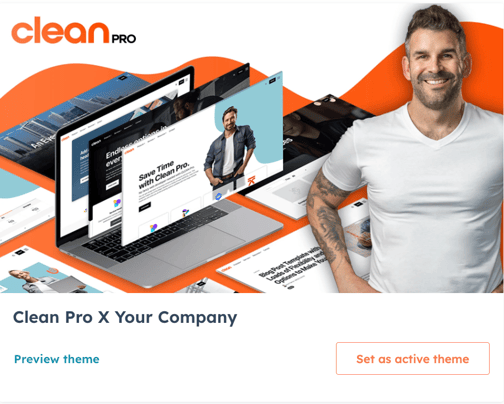
If you have any questions don't hesitate to reach out.
Have fun!