Yes! You absolutely can. HubSpot makes this very easy to do. I'll walk you through the simple steps in this article.
Most modern platforms these days (HubSpot included) offer ways to embed certain features or functionality into your website by providing you with an embed script. Basically, a little snippet of code that you can copy/paste to a certain spot on your website.
Let me show you the common places where you'll likely need to place these.
Page-Specific Embeds
Let's say you have a little "widget" that you need to add to a section of a specific page. The first thing to do is drag-n-drop in a CLEAN Multi-Column Content module or just click on any of the modules that are already on the page which include a Rich Text Editor.
There are two ways to do this.
1) Use the Insert > Embed feature
This method tends to work the best with URL or shortcode-style embed scripts. Just click the Insert dropdown and then embed.
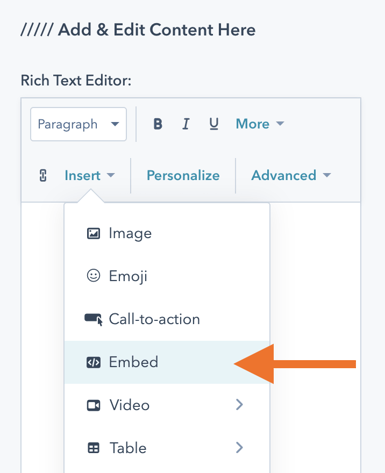
It will give you this little pop-up to past in your script.
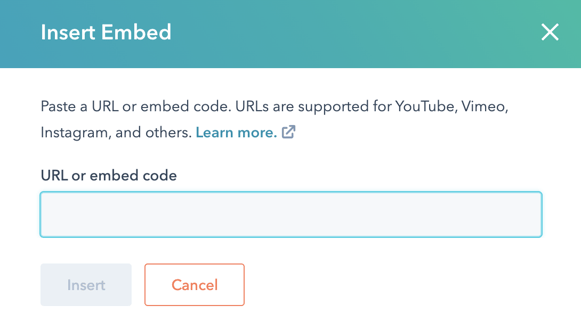
Depending on the embed script the 3rd party script provides you there is a chance this won't work. Don't panic! Try this next method.
2) Go into SOURCE CODE mode
Prepare to get nerdy because you're about to look at some code. In the same rich text editor, click the Advanced dropdown and then select Source Code.
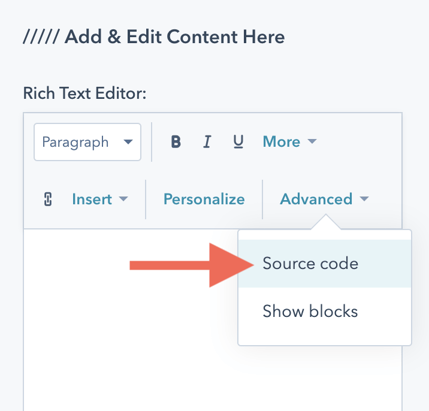
You'll see the source code editor pop up. Paste your code right in that sucker.
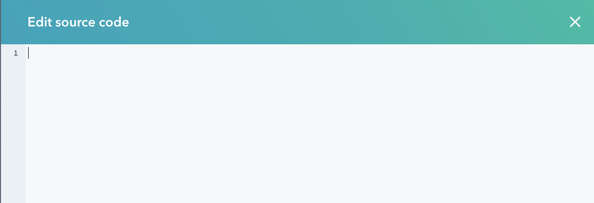
Save and then Apply Changes to the module to see the embed take effect.
Adding code snippet to the "head"?
In some cases the 3rd party tool might give you directions to add a part of the embed script to the "head" of your website. This is super simple. Just click the SETTINGS tab at the very top of the page and then the Advanced Features dropdown.
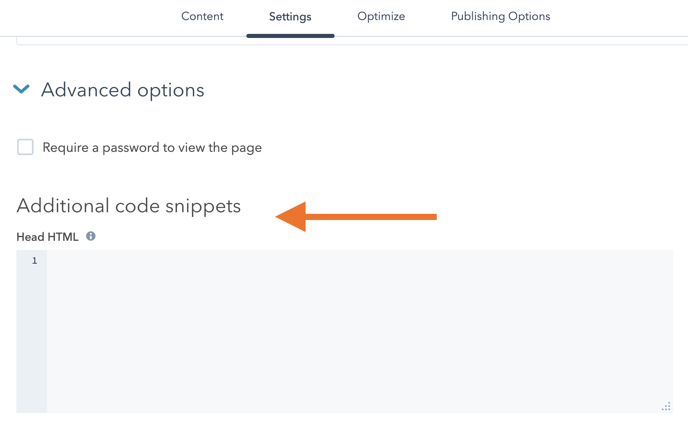
Note: Adding the embed script here will only apply to this specific page.
Global Embeds
You'll also run into times where you need to include an embed script for every page of your website in the "head HTML." In this case, you'll want to access your HubSpot Content Settings section.
Click the little gear icon in the top right corner and then WEBSITE > PAGES > TEMPLATES.
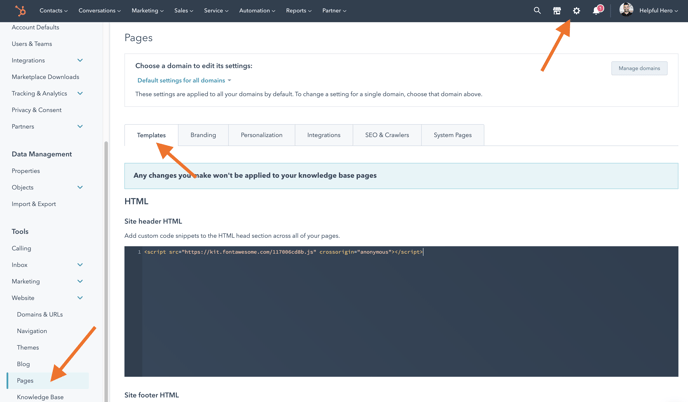
One important thing to pay attention to is the DOMAIN SETTINGS dropdown.
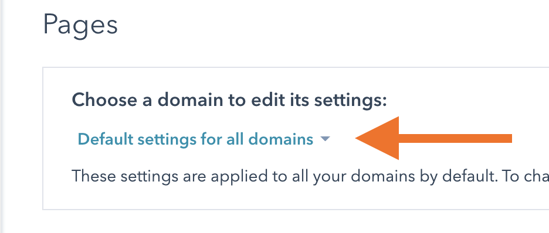
If you have multiple domain names in your account and only need this embed script to target one of them, you'll want to use this dropdown to find the specific domain. Then click the Override default settings.
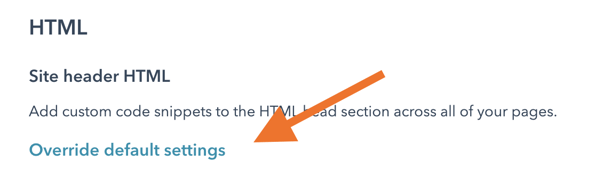
This will give you the ability to paste in the embed code that will only apply to that domain.
Now you're officially ready to conquer the Matrix. :)